| Oracle® Database Platform Guide 11g Release 2 (11.2) for Microsoft Windows Part Number E10845-08 |
|
|
PDF · Mobi · ePub |
| Oracle® Database Platform Guide 11g Release 2 (11.2) for Microsoft Windows Part Number E10845-08 |
|
|
PDF · Mobi · ePub |
This chapter describes use of the registry for various Oracle Database for Windows components. It also lists recommended values and ranges for configuration parameters.
This chapter contains these topics:
Managing Registry Parameters with Oracle Administration Assistant for Windows
Modifying Oracle Counters for Windows Performance Monitor Parameters
Oracle Database for Windows uses configuration parameters to locate files and specify run-time parameters common to all Oracle products. When an Oracle program or application requires a translation for a particular configuration variable, Oracle Database for Windows uses the associated parameter. All Oracle parameters are stored in the registry.
Oracle Database for Windows stores its configuration information in a repository (the registry) that is organized in a tree format. The tree format consists of keys in the registry and parameter values for the keys. Keys and parameter values can be viewed and modified in Registry Editor.
Keys are folders that appear in the left pane of a Registry Editor window. A key contains subkeys or parameters.
Caution:
Although Registry Editor lets you view and modify registry keys and parameter values, you normally are not required to do so. In fact, you can render your system useless if you make incorrect changes. Therefore, only advanced users should edit the registry. Back up your system before making any changes in the registry.Parameters in Registry Editor appear as a string, consisting of three components:
Parameter name
Value class or type of entry
Value itself
For example, parameter ORACLE_SID can have the following entry in the registry:
ORACLE_SID:reg_sz:orcl1
Value classes for Oracle Database for Windows parameters are:
String value with a REG_SZ, REG_EXPAND_SZ (for an expandable string), or a REG_MULTI_SZ (for multiple strings) prefix to identify a parameter value entry as a data string
Binary value with a REG_DWORD prefix to identify a value entry as a dword (hexadecimal data) entry
Most Oracle Database for Windows parameter values are string types. Use Oracle Universal Installer defaults when a type is not given.
This section describes Oracle Database for Windows registry parameters for the following keys. Other products, such as Oracle Enterprise Manager, have additional keys and parameters that are not described in this chapter.
To modify these registry values, see "Managing Registry Parameters with regedit".
Each time you install Oracle products into a new Oracle home on your computer, HKEY_LOCAL_MACHINE\SOFTWARE\ORACLE\KEY_HOME_NAME is created. This subkey contains parameter values for most Oracle products.
Note:
See Appendix B, "Optimal Flexible Architecture", in Oracle Database Installation Guide for Microsoft Windows for details on the PATH variable and registry values when you are working with multiple Oracle homes.HKEY_LOCAL_MACHINE\SOFTWARE\ORACLE\KEY_HOME_NAME includes the following parameters for an Oracle home directory. Depending on products you install, additional parameters can also be created. See your Windows development manuals.
Specifies supported language, territory, and character set. This parameter specifies the language in which messages appear, the territory and its conventions for calculating week and day numbers, and the character set displayed. Oracle Universal Installer sets this value during installation based on the language setting of the operating system.
The default value for NLS_LANG, if not set, is AMERICAN_AMERICA.US7ASCII.
There are other globalization parameters that can be set along NLS_LANG to override some values implicitly determined by NLS_LANG. These parameters are:
NLS_DATE_FORMAT NLS_TIMESTAMP_FORMAT NLS_TIMESTAMP_TZ_FORMAT NLS_DATE_LANGUAGE NLS_NUMERIC_CHARACTERS NLS_CURRENCY NLS_ISO_CURRENCY NLS_DUAL_CURRENCY NLS_SORT
The following parameters can also be set along NLS_LANG to determine globalization behavior that is independent from the value of NLS_LANG:
NLS_CALENDAR NLS_COMP NLS_NCHAR_CONV_EXCP NLS_LENGTH_SEMANTICS
Note:
All globalization parameters set in the environment and Registry for a database client are ignored ifNLS_LANG is not set.See Oracle Database Globalization Support Guide for more information about NLS_LANG and other globalization parameters
Specifies current working directory. For example, if you set this parameter and then use ORADIM, a log file called oradim.log is created in this directory. This parameter must be manually set.
Starts Oracle Database when OracleServiceSID service is started. The default value is true.
Specifies full path to initialization parameter file. The default value is ORACLE_BASE\admin\DB_NAME\pfile\init.ora
When set to true, the default value, this parameter shuts down the instance of Oracle Database identified by SID when OracleServiceSID is stopped manually—using either the Control Panel or Net stop command.
Sets maximum time (in seconds) to wait for shutdown to complete before the service for a particular SID stops. The default value is 30.
Specifies mode in which Oracle Database is shut down when you stop OracleServiceSID. Valid values are a (abort), i (immediate), and n (normal). The default value is i.
Specifies location of time zone file. Each file contains:
Valid time zone names
Offset from UTC
Abbreviation for standard time
Abbreviation for daylight savings time
In previous releases, the default value for ORA _TZFILE was
ORACLE_BASE\ORACLE_HOME\oracore\zoneinfo\timezlrg.dat
Beginning with Oracle Database 11g Release 2 (11.2), the default value is
ORACLE_HOME\oracore\zoneinfo\timezlrg_11.dat
The timezone_version_number.dat datafiles contain most commonly used time zones and are smaller for better database performance. The new default, timezlrg_version_number.dat, includes time zones not defined in the smaller file.
See Also:
Oracle Database Globalization Support Guide for additional details about time zone filesSpecifies Windows processor affinity of each thread within the Oracle Database process. This parameter must be manually added. Oracle recommends consulting Oracle Support Services before changing this parameter. The format is:
name1:cpumask1;name2:cpumask2
Each name setting must be the name of a background thread, user for non-background (shadow) threads, or def for any thread type not handled specifically.
The name mask sets the affinity mask of the Oracle Database process. Valid background thread names include DBW0, LGWR, PMON, SMON, ARCH, RECO, CKPT, TRWR, J000 through J999, P000 through P481, and any other name found in the NAME column of the v$bgprocess data dictionary view.
Each affinity setting must be a valid affinity mask (or its numeric equivalent) for the corresponding name. Process affinity masks are used only when Oracle services are first started. Each thread's affinity is set only when the individual thread is started (for example, at database startup time for the background threads).
Specifies the top-level Oracle directory (for example, C:\app\oracle\product\11.2.0) that contains ORACLE_HOME, admin, and oradata. The default is ORACLE_BASE.
Specifies the name of the group containing icons of the Oracle products installed. The parameter is added to your registry when you first install Oracle products, even if Oracle Universal Installer does not create a program group for Oracle products you have installed (for example, if you have installed only Oracle Net software). The default value is Oracle - HOME_NAME.
Specifies Oracle home directory in which Oracle products are installed. This directory is immediately beneath the Oracle base directory in the Oracle directory hierarchy. The default value is the drive letter and name that you specify during installation.
The HKEY_LOCAL_MACHINE location of Oracle parameters. The default value is software\oracle\HOMEID.
Specifies home name of Oracle home directory in which Oracle products are installed. The default value is the name that you specify during installation.
Determines Windows scheduling priorities of threads within the Oracle Database management system process. The format is:
name1:priority1;name2:priority2 . . .
The name class sets the priority class of the Oracle Database process. Threads can be assigned priority either collectively or individually. The collective name user designates non-background (shadow) threads; the collective name def designates any thread type not handled specifically. Valid individual background thread names include DBW0, LGWR, PMON, SMON, ARCH0, RECO, CKPT, TRWR, J000 through J999SNP0through SNP9, and any other name found in the NAME column of the v$bgprocess data dictionary view.
The default value is class:normal; def:normal.
Note:
ORACLE_PRIORITY is not automatically created for you in the registry. When it is not defined in the registry, Windows default values are used for thread priorities.Specifies the name of the Oracle Database instance on the host computer. The value of this parameter is the SID for the instance. The default value is specified by the entry in the Database Identification window of Oracle Universal Installer.
Enables user authentication. When it is set to true, it enables the server to differentiate between one username and another, whether they are local users, domain users, or domain users on another domain in your network. When it is set to false, the domain is ignored, and the local user becomes the default value of the operating system user returned to the server. The default value is true.
Specifies the location of backup database files. The default value is ORACLE_HOME\database\archive.
Specifies the location of backup database control files. The default value is ORACLE_HOME\database.
This subkey contains the following parameters:
Specifies the location of Oracle Universal Installer files. The default value is System Drive:\program files\oracle\inventory.
HKEY_LOCAL_MACHINE\SYSTEM\CurrentControlSet contains four keys:
Control
Enum
HardwareProfiles
Services
The first three are used by the operating system. You can edit only the Services subkey, which contains:
Oracle Counters for Windows Performance Monitor parameters appear in:
HKEY_LOCAL_MACHINE\SYSTEM\CURRENTCONTROLSET\SERVICES\ORACLEver\PERFORMANCE
where ORACLEver refers to whatever version of Oracle Database is installed.
For multiple Oracle homes compliance starting with Oracle Database 10g Release 1 (10.1), parameters Hostname, Username, Password, LOGFILE, and PERF_FILE_NAME have been moved to
HKEY_LOCAL_MACHINE\SYSTEM\CURRENTCONTROLSET\SERVICES\ORACLEver\PERFORMANCE\KEY_HOME_NAME.
Note:
Modify only theHostname, Password, and Username values to point to any database. Oracle recommends that you use operfcfg. See "Using operfcfg".For Oracle Counters for Windows Performance Monitor to display information for Oracle Database performance objects, it must log in to the database. Modify the following parameters if the default information is not applicable or if you want to access another database:
Hostname displays the SID of the database that Oracle Counters for Windows Performance Monitor will connect to. The default value is blank, causing Oracle Counters for Windows Performance Monitor to connect to the default database on the computer.
If you specify a different SID, you must also add a connect descriptor for that SID to your tnsnames.ora file. Oracle recommends that you use Oracle Net Configuration Assistant, but you can also copy, paste, and modify the following example:
SERVICE_NAME = (DESCRIPTION = (ADDRESS_LIST = (ADDRESS = (PROTOCOL = TCP)(HOST = HOST_NAME)(PORT = 1521)) ) (CONNECT_DATA = (SERVER = DEDICATED) (SERVICE_NAME = SERVICE_NAME) ) )
Password displays the encrypted password for the user name to access the database.
Username displays the user name to access the database. The default value is SYSTEM.
Oracle Counters for Windows Performance Monitor requires the following parameters as entry points:
Close specifies the close entry point for the DLL. The default value is CloseOracleverPerformanceData.
Collect specifies the collect entry point for the DLL. The default value is CollectOracleverPerformanceData.
Library specifies the name of the Oracle Counters for Windows Performance Monitor DLL. The default value is ORAPERFver.dll
Open specifies the open entry point for the DLL. The default value is OpenOracleverPerformanceData.
The following parameters specify Oracle Counters for Windows Performance Monitor log file and object configuration files:
LOGFILE specifies the name of the Oracle Counters for Windows Performance Monitor log file. This log file reports any errors, such as Oracle Database objects not appearing or database access problems. The default value is ORACLE_HOME\dbs\operfver.log.
PERF_FILE_NAME specifies the location of the PERFver.ora file, which contains all performance objects displayed by Oracle Counters for Windows Performance Monitor. The default value is ORACLE_HOME\dbs\perfver.ora
HKEY_LOCAL_MACHINE\SYSTEM\CURRENTCONTROLSET\SERVICES subkey contains additional subkeys that correspond to each Oracle Database service.
Each service subkey contains the following parameters:
DisplayName specifies the service name of the instance whose SID is SID. The default value is the name of the service. For example, OracleServiceORCL1, where ORCL1 is the SID.
ImagePath specifies the fully qualified path name of the executable started by the service and any command-line arguments passed into the executable at run time. The default value is the path to the executable file of the product.
ObjectName specifies the logon user account and computer to which the service should log on. The default value is LocalSystem.
Oracle RAC registry values are based on the clusterware. If you are not using the clusterware, then some of this information may not be applicable to your particular cluster environment.
Note:
Oracle RAC is not supported on Windows XP, Windows Vista, Windows 7, and any 32-bit Windows operating system.This subkey contains the following values:
OCRROOT points to the location of the Oracle Cluster Registry file
LOCAL_ONLY which is set to False for a cluster installation and True for a single-instance database installation
Caution:
Do not edit your registry unless absolutely necessary. If an error occurs in your registry, then Oracle Database for Windows can stop functioning, and the registry itself can become unusable.To edit Oracle-related settings:
Start Registry Editor in one of two ways:
From the command prompt, enter:
C:\> regedit
From the Start menu, select Run, enter regedit in the Open field, and click OK.
The Registry Editor window appears.
Navigate to the values you want to view or modify by double-clicking appropriate keys.
The left-hand side of the window shows the hierarchy of registry keys, and the right-hand side of the window shows various values associated with a key.
Double-click the parameter to edit.
The String Editor dialog appears:
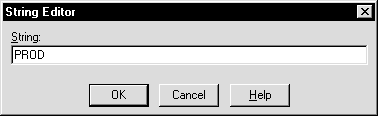
Make any necessary edits.
Click OK.
Choose Exit from the Registry menu.
To add a parameter to the registry:
Start Registry Editor in one of two ways:
From the command prompt, enter:
C:\> regedit
From the Start menu, select Run, enter regedit in the Open field, and click OK.
The Registry Editor window appears.
Navigate to the key to which you want to add the new value.
Choose Add Value from the Edit menu.
The Add Value dialog appears:
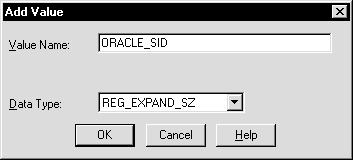
In the Value Name field, type the name of the value that you want to add to the currently selected key.
In the Data Type list, select the data type that you want to assign to the added value:
REG_SZ, REG_EXPAND_SZ (for an expandable string), or REG_MULTI_SZ (for multiple strings) for a data string
Binary value with a REG_DWORD prefix to identify a value entry as a DWORD (hexadecimal data) entry
Click OK.
The String Editor dialog appears:
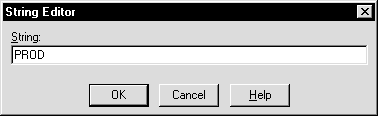
Type the value for the parameter.
Click OK.
Registry Editor adds the parameter.
Choose Exit from the Registry menu.
Instead of using regedit to add, edit, and delete parameters for an Oracle home, you can use the Oracle Home Configuration snap-in, one of several snap-ins included as part of Oracle Administration Assistant for Windows. You must have Microsoft Management Console on your computer to use this product.
See "HKEY_LOCAL_MACHINE\SOFTWARE\ORACLE\KEY_HOME_NAME" for more information about Oracle home parameters.
To start Oracle Administration Assistant for Windows:
From the Start menu, select Programs, then select Oracle - HOME_NAME, then select Configuration and Migration Tools, and then select Administration Assistant for Windows.
Oracle Administration Assistant for Windows starts.
Expand Oracle Homes.
Right-click the Oracle home that you want to modify.
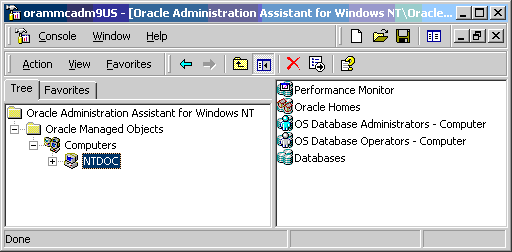
Click Properties. The Properties dialog appears.
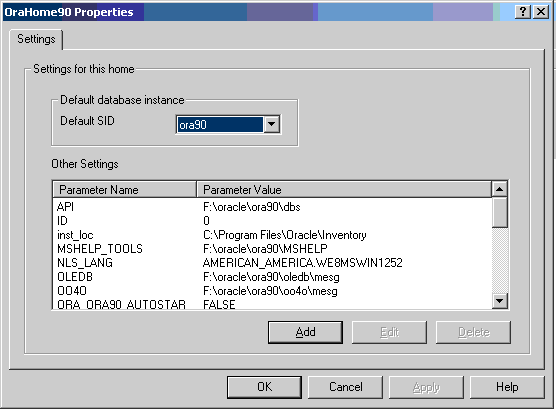
To add an Oracle home parameter:
Click Add in the Properties dialog.
The Add Value dialog appears.
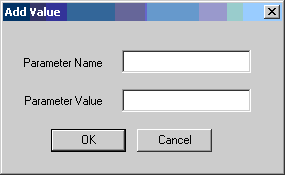
Enter the name in the Parameter Name field.
Enter the value in the Parameter Value field.
Click OK.
Click Apply.
Note:
With Oracle Administration Assistant for Windows, you can add parameters only with a data type ofREG_SZ. Use regedit to add parameters with a data type of REG_EXPAND_SZ, REG_MULTI_SZ, or REG_DWORD.To change the default SID, select the SID from the Default SID list in the Properties dialog. To edit one of the other parameters:
Select the parameter in the Other Settings list in the Properties dialog.
Click Edit.

The Edit Value dialog appears.
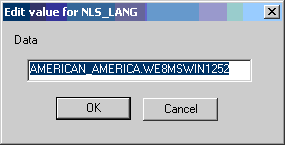
Modify the value.
Click OK.
Click Apply.
To delete an Oracle home parameter:
Select the parameter in the Other Settings list in the Properties dialog.
Click Delete.
Instead of using regedit to modify Oracle Counters for Windows Performance Monitor's Hostname, Password, and Username parameters, you can use operfcfg or Oracle Administration Assistant for Windows.
See Also:
"Parameters for Oracle Counters for Windows Performance Monitor" for more information aboutHostname, Password, and Username parametersoperfcfg is an Oracle Database tool that you run from the command prompt. You must specify the system password by operfcfg.exe, located in the ORACLE_HOME\bin directory. operfcfg.exe prompts for a user name, password, and TNS alias.
For example:
DRIVE_LETTER:\> ORACLE_HOME\bin\operfcfg.exe
Enter user-name: system
Enter password: password
Enter tns-alias: orcl
operfcfg: New registry values have been successfully set.
If you run the following command, then operfcfg.exe does not prompt for a password:
operfcfg.exe -U user_name -D tns_alias
The -U and -D commands are optional.
The following examples illustrate use of operfcfg. First, to change user name to dba_admin and leave database name at its current value, you would enter:
C:\> operfcfg -U dba_admin
To change user name to dba_admin and database name to prod, you would enter:
C:\> operfcfg -U dba_admin -D prod
In the final example, you change host name to a blank value, causing Oracle Counters for Windows Performance Monitor to connect to the default database on the computer. The current user name and password must be valid user accounts on this database. Enter:
C:\> operfcfg -D
Oracle Counters for Windows Performance Monitor snap-in is part of Oracle Administration Assistant for Windows. You must have Microsoft Management Console on your computer to use this product.
To use Oracle Counters for Windows Performance Monitor snap-in:
From the Start menu, select Programs, then select Oracle - HOME_NAME, then select Configuration and Migration Tools, and then select Administration Assistant for Windows.
Oracle Administration Assistant for Windows starts.
Right-click Performance Monitor.
Click Properties.
The Performance Monitor Properties dialog appears.
Modify the text in the Username, Password, or Database fields.
Click Apply.