| Oracle® Warehouse Builder Installation and Administration Guide 11g Release 2 (11.2) Part Number E17130-05 |
|
|
PDF · Mobi · ePub |
| Oracle® Warehouse Builder Installation and Administration Guide 11g Release 2 (11.2) Part Number E17130-05 |
|
|
PDF · Mobi · ePub |
This section describes how to uninstall Oracle Warehouse Builder.
This section includes the following topics:
You cannot uninstall Oracle Warehouse Builder in Oracle Database 11g Release 2.
To uninstall earlier versions of Oracle Warehouse Builder, you have two general options:
Removing only the client components
To remove Oracle Warehouse Builder components from a host where there is no repository, follow the instructions in "Uninstalling the Oracle Warehouse Builder Software". To uninstall all Oracle Warehouse Builder components including the repository, then you must have SYSDBA privileges to the repository.
Removing both server and client components from your environment
To remove all components, you must complete the following tasks, in that sequence. Otherwise, you may have to manually delete some components:
Use the Advanced Setup option in the Repository Assistant to delete all workspace users, as described in "Deleting the Workspace Users".
Use the Advanced Setup option in the Repository Assistant to delete the workspace owner, as described in "Deleting the Workspace".
[Optional] Delete the Oracle Warehouse Builder schema objects, as described in, "Deleting the Schema Objects".
Delete the repository, as described in, "Deleting a Repository from an Oracle Database".
Start the Universal Installer to uninstall the software components, as described in "Uninstalling the Oracle Warehouse Builder Software".
Before you can uninstall a workspace owner, you must first delete the associated workspace users. When you delete a workspace user, you un-register and remove the user from the repository. Deleting the user from Oracle Warehouse Builder repository does not delete or alter the corresponding user account in the Oracle Database.
Start Oracle Warehouse Builder Repository Assistant.
On Windows, select Start, Programs, Oracle-OWB11.2, Oracle Warehouse Builder, Administration, and then click Repository Assistant.
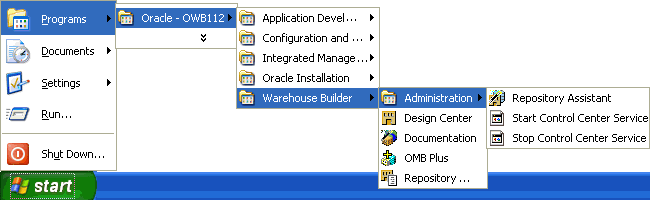
On Linux, in the OWB_HOME/owb/bin/unix directory, run the reposinst.sh script.
On the Welcome screen, click Next.
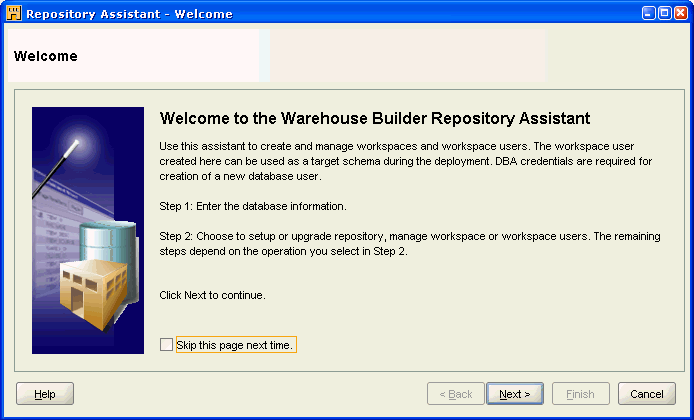
On the Database Information page, enter the Host Name, Port Number, and Oracle Service Name. Click Next.
These details are automatically filled in based on the values entered in the install and configuration stage.
In this example, the values used are of LOCALHOST, 1521, and orcl, respectively.
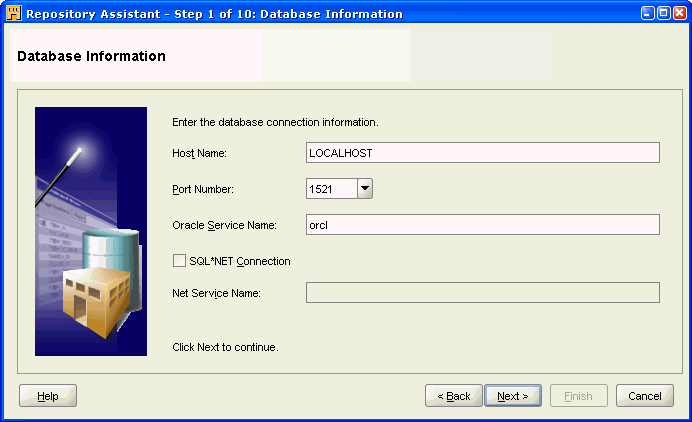
On the Choose Operation screen, select Manage Warehouse Builder workspace users option.
Click Next.
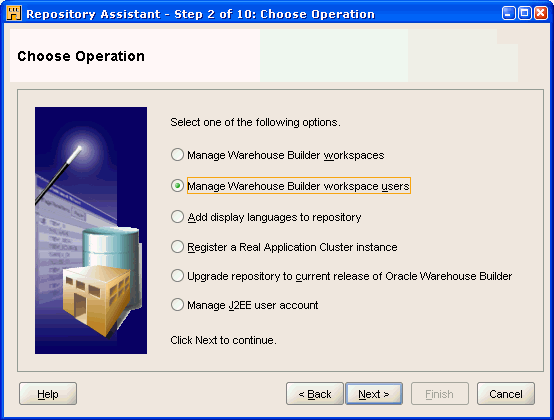
On the Workspace Owner/Admin screen, enter the Workspace Owner / Admin User Name (wks_owner1), and Workspace Owner / Admin Password.
Click Next.
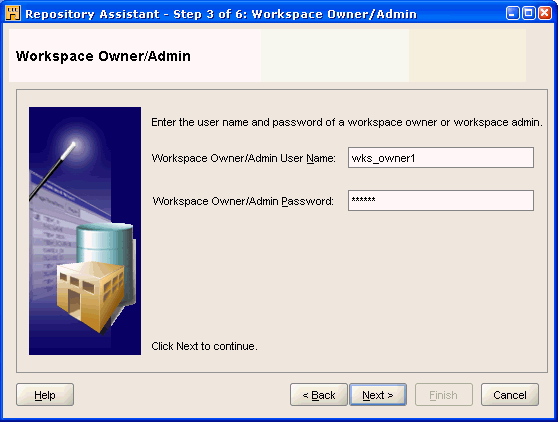
On the Workspaces screen, select the Workspace Name (WKS_OWNER1.WKS1).
Click Next.
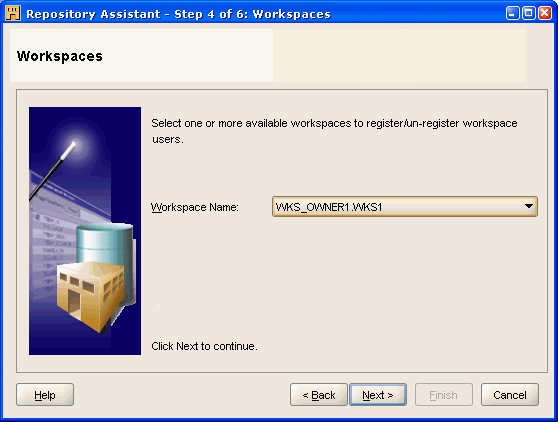
On the Options (Workspace Users) screen, select Un-register of Warehouse Builder workspace users.
Click Next.
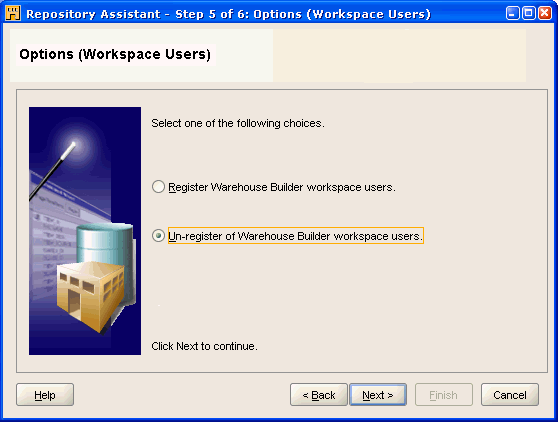
On the Select Workspace Users screen, move the users you want to delete from the Available list to the Selected list. Click Next.
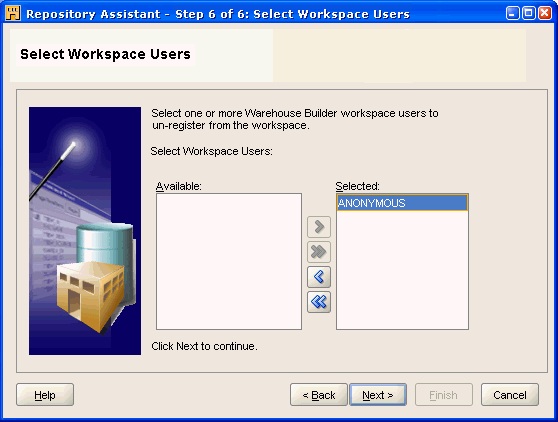
In the Summary screen, click Finish.
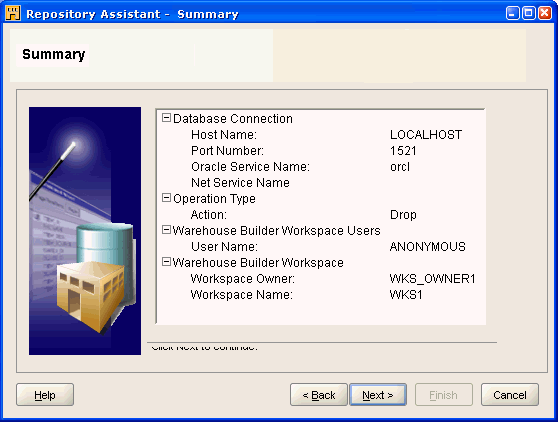
On the Deinstallation Result screen, click OK.
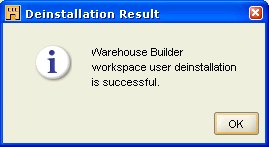
After deleting the workspace users, you can delete the workspace. When you delete a workspace owner, you un-register and remove the owner from the repository. Deleting the owner from the repository does not delete or alter the owner account in the Oracle Database.
Repeat steps 1 through 3 in "Deleting the Workspace Users".
On the Choose Operation screen, select Manage Warehouse Builder workspaces.
Click Next.
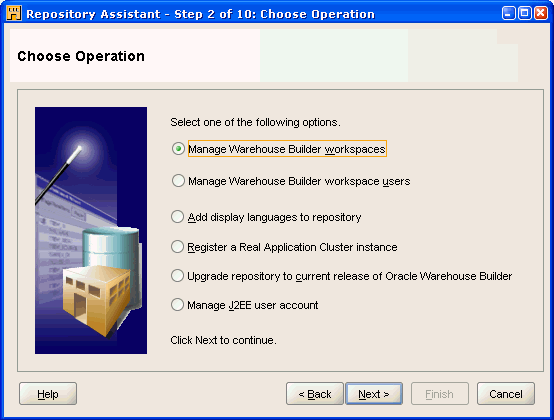
On the Choose Workspace Operations screen, select Drop and existing Warehouse Builder workspace.
Click Next.
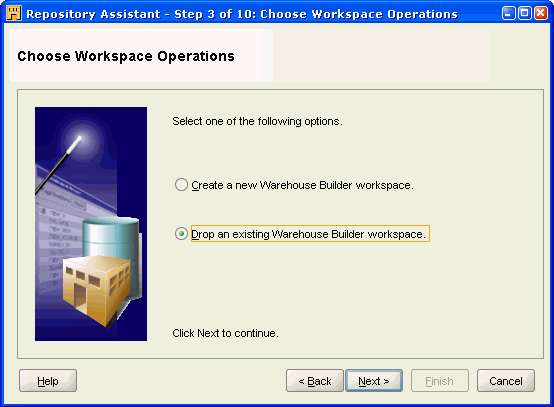
On the Workspace Owner/Admin screen, enter the Workspace Owner / Admin User Name (wks_owner1), and Workspace Owner / Admin Password.
Click Next.
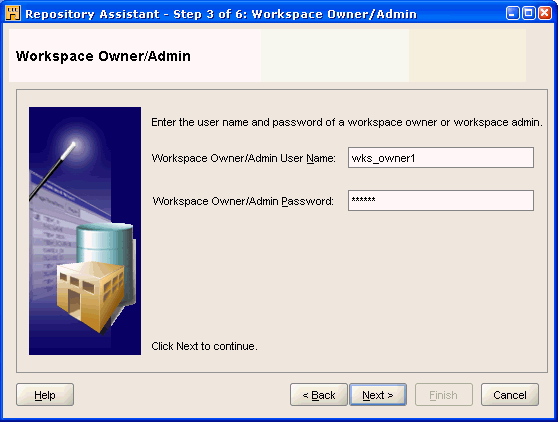
On the Workspaces screen, select the Workspace Name (WKS_OWNER.WKS1).
Click Next.
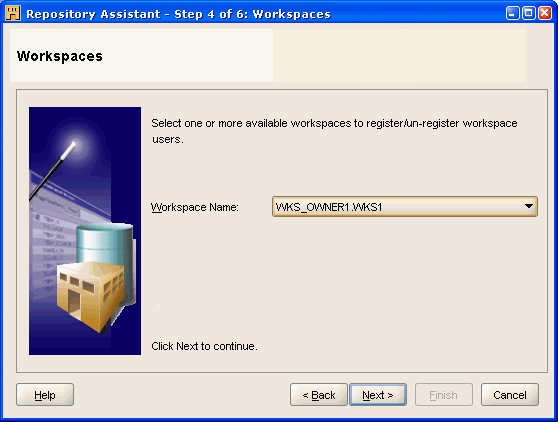
On the Summary screen, click Finish.
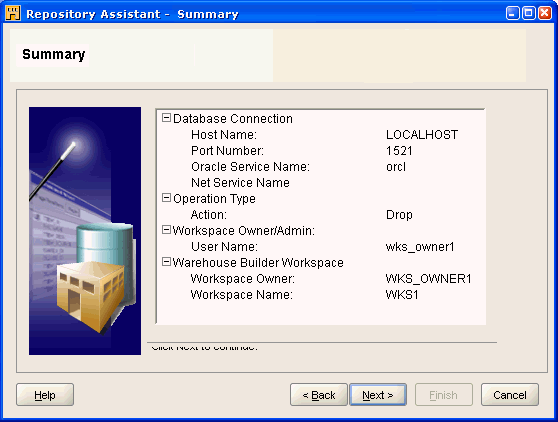
On the Deinstallation Result screen, click OK.
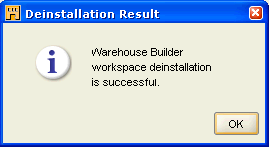
When you delete a workspace user or the workspace owner, you un-register and remove that owner from the repository. This operation, however, does not delete that user or owner, or alter the account in the Oracle Database.
To permanently delete the workspace users, workspace owners, and the Oracle Warehouse Builder-related roles and synonyms permanently from Oracle Database, use Oracle Enterprise Manager. To enable Oracle Warehouse Builder user to run Enterprise manager, you must grant the appropriate permissions.
To grant access to Enterprise Manager:
At the command prompt, start SQL*Plus.
C:\> sqlplus
When prompted for user name, log in as a user with administrative privileges.
Enter user-name: sys/as sysdba Enter password: password Connected to: Oracle Database 11g Enterprise Edition Release 11.2 - Production With the Partitioning, OLAP and Data Mining options
Use the GRANT command:
SQL> GRANT SELECT any dictionary to "&OWB repository user";
To delete an Oracle Warehouse Builder 11g repository and associated objects from an Oracle Database 10g Release 2, use the SQL script clean_owbsys.sql, in the OWB_HOME/owb/UnifiedRepos directory.
These instructions are for deleting earlier Oracle Warehouse Builder installations. Oracle Warehouse Builder cannot be deleted from Oracle Database 11g Release 2 as the schemas remain; however, running the clean_owbsys.sql script removes all the objects inside the schema.
At the command prompt, start SQL*Plus:
C:\> sqlplus
When prompted for user name, log in as a user with administrative privileges.
Enter user-name: sys/as sysdba Enter password: password Connected to: Oracle Database 11g Enterprise Edition Release 11.2 - Production With the Partitioning, OLAP and Data Mining options
Run the clean_owbsys.sql script to drop the OWBSYS user and Oracle Warehouse Builder-related roles from the database:
SQL> @OWB112/owb/UnifiedRepos/clean_owbsys.sql C:/OWB112
If you previously used the Repository Assistant to create a workspace, or a workspace owner and database user, these they still exist in the database after running the clean_owbsys.sql script.
To uninstall Oracle Warehouse Builder software, you must use the Oracle Universal Installer.
Uninstalling Oracle Warehouse Builder deletes the files in OWB_HOME, namely the scripts necessary for cleaning up the schema and the repository. Therefore, this should be the last process you perform, after steps described in "Deleting the Schema Objects" and "Deleting a Repository from an Oracle Database".
To uninstall Oracle Warehouse Builder software:
Start Oracle Universal Installer.
On Windows, select Start, Programs, then select OWB_HOME, Oracle Installation Products, and then click Universal Installer.
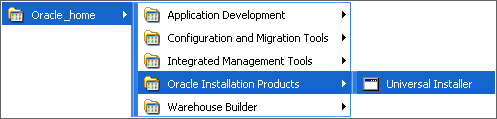
On Linux, run the script runInstaller.sh in the OWB_HOME/oui/bin directory.
On the Oracle Universal Installer: Welcome page, click Deinstall Products.
On the Inventory page, under the Contents tab, in the box titled "You have the following Oracle products installed," select the OWB home.
Click Remove.
On the Confirmation page, click Yes.
The uninstallation process begins.
After the process is complete, on the Inventory page, click Close.
On the Oracle Universal Installer: Welcome page, click Cancel.
This closes the Oracle Universal Installer.